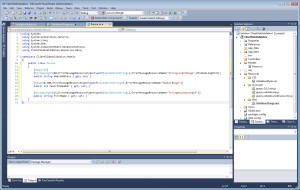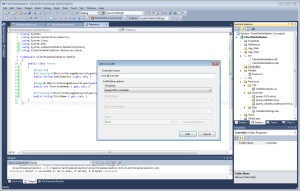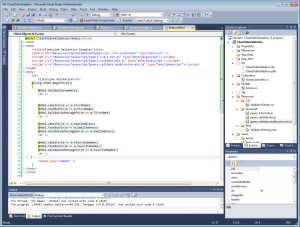This post will walk you through a very simple example on how you can implement Client-Side Validation using the unobtrusive validation support library for jQueryand jQuery Validate, and ASP.NET MVC using Visual Studio 2010.
Step 1: Using Visual Studio 2010, create a new “ASP.NET MVC 4 Web Application”. Give a name for the new Project – In this example I named it “ClientSideValidation”

Step 2: Select an “Empty” template for the Project

Step 3: Add a New Folder to the Project and name it “Resources”. Once done, create sub-folders (under Resources) and name them CSS, Javascript, and Resx.

Step 4: Add a new Style Sheet (.css file) to the “CSS” directory that you just created and name it “ValidationStyles.css”

Step 5: Copy/Paste these styles to your newly created “ValidationStyles.css” file (These styles will be used by the jQuery pack that does the client-side validation)
/* Styles for validation helpers
-----------------------------------------------------------*/
.field-validation-error
{
color: #f00;
}
.field-validation-valid
{
display: none;
}
.input-validation-error
{
border: 1px solid #f00;
background-color: #fee;
}
.validation-summary-errors
{
border: 1px solid red;
padding: 5px;
margin: 2px;
background-color: #FFE6E8;
font-size: .9em;
color: #f00;
}
.validation-summary-valid
{
display: none;
}
Step 6: Go to http://www.jquery.com and download the latest jQuery pack and save the pack to your “\Resources\Javascript” directory (at the time of this post, the latest jQuery pack is version 1.8.2 and the name of the pack is “jquery-1.8.2.min.js“).

Step 7: In Windows Explorer, navigate to “C:\Program Files (x86)\Microsoft ASP.NET\ASP.NET MVC 4\Packages\jQuery.Validation.1.8.1\Content\Scripts\”, then copy/paste the jQuery pack named “jquery.validate.min.js” to the “\Resources\Javascript” directory in your Project.

Step 8: In Windows Explorer, navigate to “C:\Program Files (x86)\Microsoft ASP.NET\ASP.NET MVC 4\Packages\Microsoft.jQuery.Unobtrusive.Validation.2.0.20505.0\Content\Scripts”, then copy/paste the “jquery.validate.unobtrusive.min.js” file to your \Resources\Javascript directory in your Project.
Step 9: Add a new Resource file to your \Resources\Resx directory named “ValidationStrings.resx“. Then add the following Name and Values to your .resx file:
| Name |
Value |
| StringLengthRange |
The string must be between {2} and {1} characters |
| NumberRange |
The number range must be between {1} and {2} |
| StringMaximumLength |
The string must not be more than {1} characters |

Step 10: Add a new class to the “Models” directory. Name the class as “Person” and copy/paste the code below to your Person class:
public class Person
{
[Required]
[StringLength(80,ErrorMessageResourceType=typeof(ValidationStrings),ErrorMessageResourceName="StringLengthRange",MinimumLength=6)]
public string EmailAddress { get; set; }
[Range(0,100,ErrorMessageResourceType=typeof(ValidationStrings),ErrorMessageResourceName="NumberRange")]
public int FavoriteNumber { get; set; }
[StringLength(15,ErrorMessageResourceType=typeof(ValidationStrings),ErrorMessageResourceName="StringMaximumLength")]
public string FirstName { get; set; }
}
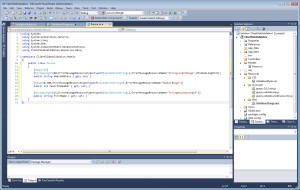
Step 11: Build the Project by hitting “F6” or going to “Build > Build Solution”
Step 12: Add a new Controller to your “Controllers” directory and name it “homeController”
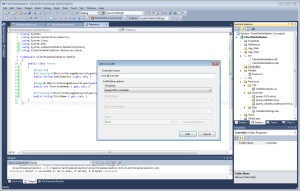
Step 13: In the “homeController” class, right-click inside of the “Index()” method, then select “Add View…”
Step 14: In the “Add View” window, select the checkbox for “Create a strongly-typed view”, then select the “Person” model that is located in the dropdown box. If you don’t see the Person model, you need run a Build (F6).

Step 15: Add the following Razor scripts to your Index.cshtml page:
@model ClientSideValidation.Models.Person
<html>
<head>
<title>Clientside Validation Example</title>
<link href="/Resources/CSS/ValidationStyles.css" rel="stylesheet" type="text/css" />
<script src="/Resources/Javascript/jquery-1.8.2.min.js" type="text/javascript"></script>
<script src="/Resources/Javascript/jquery.validate.min.js" type="text/javascript"></script>
<script src="/Resources/Javascript/jquery.validate.unobtrusive.min.js" type="text/javascript"></script>
</head>
<body>
<h2>
Clientside Validation</h2>
@using (Html.BeginForm())
{
@Html.ValidationSummary()
<br />
@Html.LabelFor(m => m.FirstName)
@Html.TextBoxFor(m => m.FirstName)
@Html.ValidationMessageFor(m => m.FirstName)
<br />
@Html.LabelFor(m => m.EmailAddress)
@Html.TextBoxFor(m => m.EmailAddress)
@Html.ValidationMessageFor(m => m.EmailAddress)
<br />
@Html.LabelFor(m => m.FavoriteNumber)
@Html.TextBoxFor(m => m.FavoriteNumber)
@Html.ValidationMessageFor(m => m.FavoriteNumber)
<br />
<input type="submit" />
}
</body>
</html>
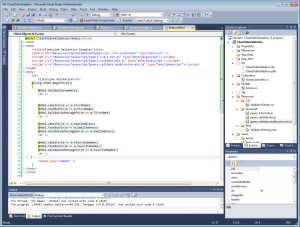
Step 16: Ready to go! Run (F5) the MVC project and test out the client-side validation.
Step 17: Do yourself a favor and check out the rendered HTML (View Source). You’ll notice the auto-generated “data-val” (spoken as “data dash val”) attributes that are located within the HTML elements. These attributes are used by the “jquery.validate.unobtrusive.min.js” jQuery pack.
Here’s what the rendered HTML looks like:
<html>
<head>
<title>Clientside Validation Example</title>
<link href="/Resources/CSS/ValidationStyles.css" rel="stylesheet" type="text/css" />
<script src="/Resources/Javascript/jquery-1.8.2.min.js" type="text/javascript"></script>
<script src="/Resources/Javascript/jquery.validate.min.js" type="text/javascript"></script>
<script src="/Resources/Javascript/jquery.validate.unobtrusive.min.js" type="text/javascript"></script>
</head>
<body>
<h2>Clientside Validation</h2>
<form action="/" method="post">
<div class="validation-summary-valid" data-valmsg-summary="true">
<ul><li style="display:none"></li></ul></div>
<br />
<label for="FirstName">FirstName</label>
<input data-val="true"
data-val-length="The string must not be more than 15 characters"
data-val-length-max="15"
id="FirstName" name="FirstName" type="text" value="" />
<span class="field-validation-valid"
data-valmsg-for="FirstName"
data-valmsg-replace="true"></span>
<br />
<label for="EmailAddress">EmailAddress</label>
<input data-val="true"
data-val-length="The string must be between 6 and 80 characters"
data-val-length-max="80"
data-val-length-min="6"
data-val-required="The EmailAddress field is required."
id="EmailAddress" name="EmailAddress" type="text" value="" />
<span class="field-validation-valid"
data-valmsg-for="EmailAddress"
data-valmsg-replace="true"></span>
<br />
<label for="FavoriteNumber">FavoriteNumber</label>
<input data-val="true"
data-val-number="The field FavoriteNumber must be a number."
data-val-range="The number range must be between 0 and 100"
data-val-range-max="100"
data-val-range-min="0"
data-val-required="The FavoriteNumber field is required."
id="FavoriteNumber" name="FavoriteNumber" type="text" value="" />
<span class="field-validation-valid"
data-valmsg-for="FavoriteNumber"
data-valmsg-replace="true"></span>
<br />
<input type="submit" />
</form>
</body>
</html>